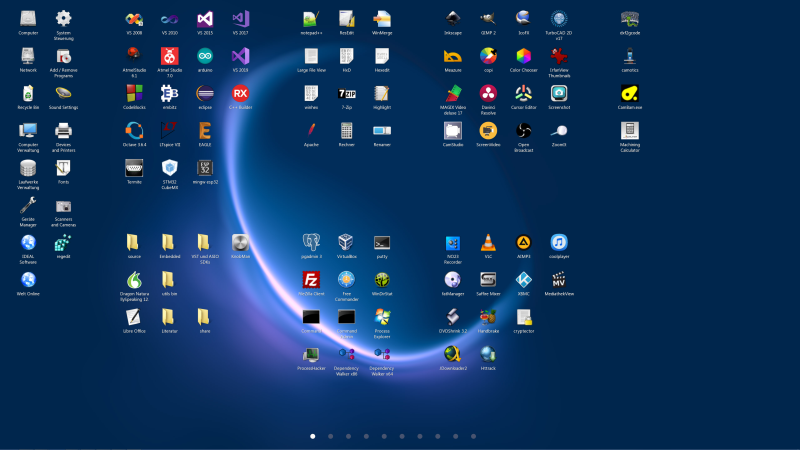
Places is a design study. The design goal is to start applications or opening folder-/ file links as quickly
as possible with a minimum number of user interactions (i.e. mouse clicks, key presses).
Everything stays in its place: icons will always stay in the same position, where you once placed them.
No sorting, no re-ordering, no changes if the resolution of the screen changes. Instead, the icons are scaled
accordingly to the screen resolution. You will always find your icons at the same position with a quick mouse
click. Therefore the name "Places".
Eye-Candy and Smooth:
- Animated icons
- Animated smooth scrolling between pages
- Bitmaps for icons can be loaded from external files
- Use shaders, patterns or images as background wallpaper
Intuitive and Fast User Interface
- Places is moved to the front of the screen and is not hidden by other windows
- Unlimited undo and redo (ctrl + z, ctrl + y)
- Lasso to select and de-select groups of items (alt + left-click to drag lasso, groups of icons can be arranged or moved to other pages)
- Provides a total of 10 pages
- Special windowed mode, also useful to drag apps and folders into "Places"
- Wipe to scroll between pages
- Several activation methods to activate / hide Places (5-button mouse recommended)
- Activation can be suspended, when a full-screen app is running in foreground, e.g. a game
System Requirements
- Windows Vista or higher
- Graphics Card with OpenGL driver (i.e. any modern Graphics Card)
Download
 Places Installer (32 + 64 bit) Places Installer (32 + 64 bit)
Github Source Code Repository
 Github Github
User Interface
Keyboard
- ctrl + z : undo
- ctrl + y : redo
- ctrl + a : select all icons on the current page
- F2 : if a single icon is selected, show its properties
- page up : one page to the left
- page down : one page to the right
- home : first page
- end : last page
- arrow keys: navigate within the current page from one icon to the next
- delete : delete selected icons
- digit 1-0 : jump to n-th page (also works with numpad)
- Enter : open selected link (if a single icon is selected)
- ESC : hide Places
Mouse
Icon operations
- short left-click onto icon: open / execute
- long left-click onto icon: select
- ctrl + left-click onto icon: select / deselect; other selected icons stay selected
- right-click onto icon to choose between "properties" or "remove"
- left-click onto selected icon(s) and drag the mouse: move selected icon(s)
Lasso
- alt + left-click: start lasso mode
- ctrl + alt + left-click: start lasso mode (subtractive, covered selected icons are deselected)
Scrolling
- left-click into free space and drag mouse left / right to scroll to another page
- use the scroll-wheel of the mouse
Other operations
- right-click onto free space for global actions
- left-click onto a page indicator (the white circles at the bottom) to jump to a selected page
- left-click to remove all selections from icons
- left-click into free space to hide Places (if no icons are selected)
Run Programs, Open Documents, Folders and Websites, or Write e-Mails
- For quick access, drag programs, documents or folders into Places.
Documents will be opened in their associated application, and folders will open
in Windows Explorer.
- To place a link to a website, right-click into a free space of Places and choose "New Icon".
Edit the icon's file path and set it to, e.g.: http://www.something.com
Assign a nice image to the icon using the "Icon" edit field.
A click onto the icon will open the URL in the default web browser.
- For e-Mails, right-click into a free space of Places and choose "New Icon".
Edit the icon's file path and set it to, e.g.: mailto:someone@somewhere.com
Assign a nice image to the icon using the "Icon" edit field.
A click onto the icon will open your default mail client.
- A great set of free and beautiful icons can be found in the "Open Icon Library". Use the 128 x 128 pixel size.
- When you are looking for a special icon for an application, use Googles image search. Either enter the name of
the application, or enter its type, e.g. the search term "text editor icon" will present you lots of beautiful
icons for text editors. The recommended image size is 128 x 128 pixels in PNG or JPG format.
Stuttering Scrolling
If the scrolling should stutter, you can try the following:
nVidia: try setting "Threaded Optimization = Off" in the nVidia driver panel
ATI/AMD: try setting "Wait for vertical refresh = Always Off" in the ATI/AMD driver panel
Shaders
Shaders require a graphics card, which can run shaders. They won't work on older
graphics cards and an error message is shown ("Couldn't load shader.").
The shaders have been taken with their original names from https://www.shadertoy.com/
They have been slightly modified to work with Places/SFML (see below).
The author of each shader can be seen, when you open a shader file with notepad.exe.
SFML
Places uses SFML, which is a very good multi-media library for C++.
Backup
If you wish to backup the configuration of Places, you need to backup the folder "%appdata%\Places"
Note: %appdata% usually resolves to C:\Users\\AppData\Roaming, but you can also enter "%appdata%" in Explorer.
Tips:
- You can activate Places with a double-click into the free desktop space of the Windows program manager
- The background patterns shipped with Places are taken from http://subtlepatterns.com/, you can find there many other nice patterns.
You can create new icons, which point to special Windows folders, for example the "Libraries" folder in Windows 7:
- Right-click into the desktop of Places and select "New Icon".
- Enter a title.
- For "File", enter "<explorer>" (all lower-case without quotes).
- For "Parameters", enter one of the shell commands linked below, e.g. "shell:Libraries".
- Choose a nice icon file.
Shell Commands in Windows 7
see:  www.winhelponline.com www.winhelponline.com
|
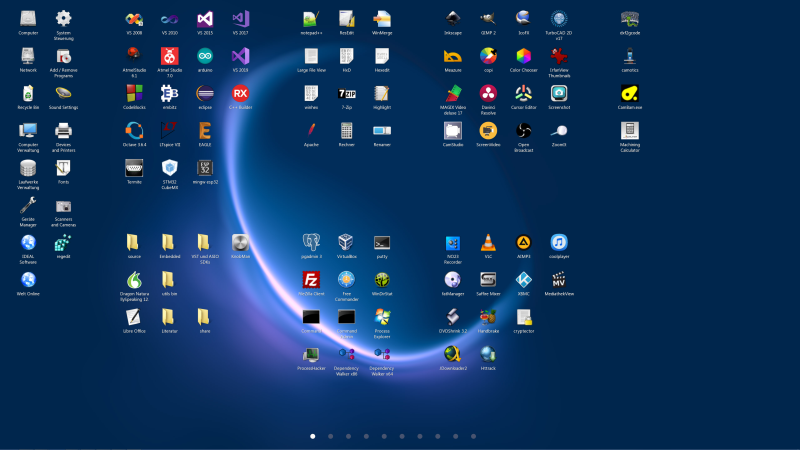


 Places Installer (32 + 64 bit)
Places Installer (32 + 64 bit)

