|
<< Click to Display Table of Contents >> Validating the Template Authenticity Key |
  
|
|
<< Click to Display Table of Contents >> Validating the Template Authenticity Key |
  
|
The Authenticity Key can be used to:
•Verify that your template has not been modified, i.e. it is in the original form.
It may be important for your software to make sure that the template files you are using are in the original form. Since an end user could purchase dycodoc and create his own template files with the same names like your templates, dycodoc offers a function to generate special Authenticity Keys with which you can sign DCD and TPL files.
The VPE API offers methods to verify such Authenticity Keys.
•Protect your templates, so no other person is able to use and dump them.
You might want to protect the work you had invested into the creation of templates. No other person will be able to use any of your templates, unless the correct Authenticity Key is provided.
Please consult the dycodoc manual for details on how to create Authenticity Keys and how to assign them to DCD and TPL files.
When creating a new Authenticity Key, dycodoc presents the following dialog:
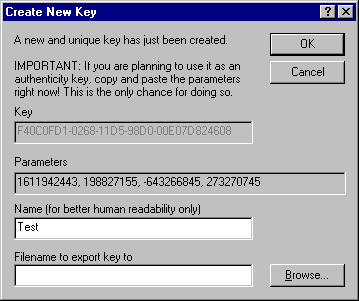
The line with the Parameters "1611942443, 198827155, -643266845, 273270745" is the Authenticity Key in decimal coded form. You will need these parameters later in your source code in order to verify the Authenticity Key by calling the VPE API method LoadTemplateAuthKey().
It is important that you copy immediately the Parameters using Copy & Paste from the dialog to a text file or into your source code. You can do so by highlighting the line "1611942443, 198827155, -643266845, 273270745" and pressing Ctrl-C on your keyboard. Then open a text or your source code editor and paste the parameters by pressing Ctrl-V on your keyboard.
Please keep in mind: Once you have closed the above dialog, you will never again be able to retrieve the Authenticity Key Parameters!